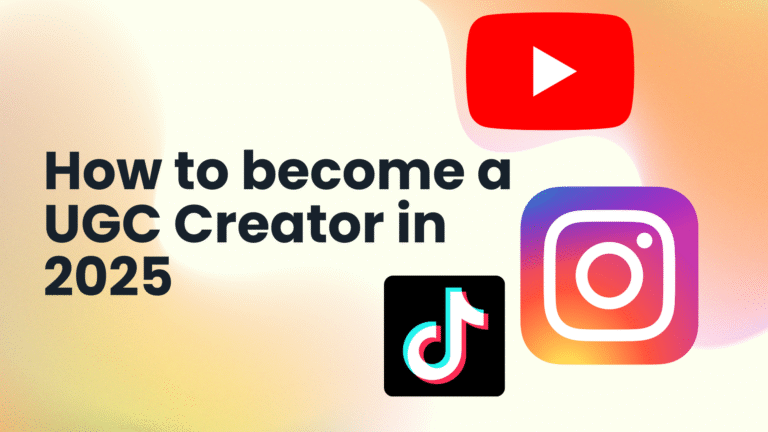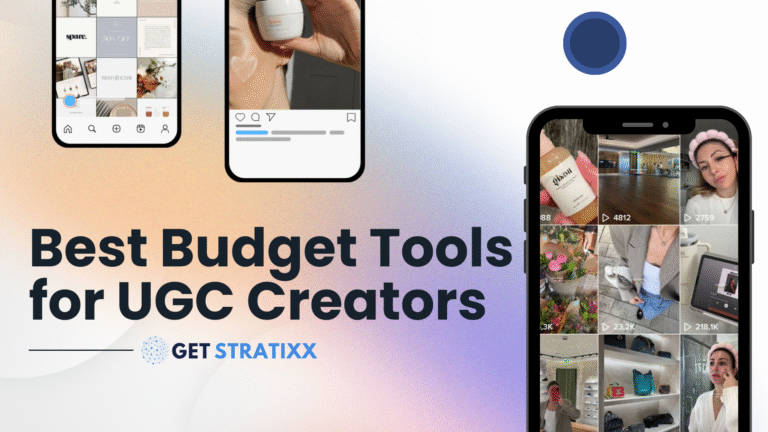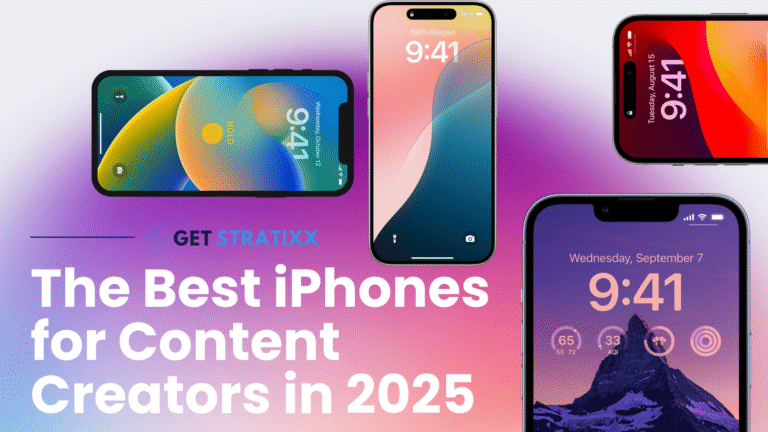Do you dream of selling more through your website, with less hassle? With the right software, that dream can become a reality with Plug & Pay! As an online entrepreneur, it is important to know how to create a payment page that contributes to the growth of your business. An automated system ensures smart upsells, fewer last-minute dropouts, and more revenue.
Would you like a website that runs largely on autopilot? Then read on. In this article, I explain what Plug & Pay is, what the benefits are, why it’s a smart choice for your business, and how you can create a Plug & Pay payment page.
What is Plug & Pay?

Plug & Pay is a software company that helps Dutch and Belgian entrepreneurs optimize their payment pages. More than 9,000 entrepreneurs now use this tool every day to run their businesses more effectively. Plug & Pay makes it easy to sell products online without any technical knowledge.
You can create a profitable payment page in just five minutes. Customers can easily pay using various payment methods that you link via Mollie, such as iDEAL, PayPal, credit card, and so on. In addition, the tool offers useful AI features such as upsells, countdown timers, and checkout deals to increase your conversion rate.
The advantages of Plug & Pay
The tool offers a wide range of benefits that can help you improve your website. Here are just a few of them:
- Increases your revenue
- User-friendly, even without technical knowledge
- Easy to connect to Mollie
- Upsells, checkout deals, countdowns, etc.
- Optimized for mobile use
- A profitable page within 5 minutes
- Ready-made templates
- A/B testing functionality
- Good administration and invoicing
Tutorial: How to use Plug & Pay
If you sell products or services and want to give your customers the option to pay in installments, Plug & Pay is an excellent tool. In a few simple steps, you can create a professional payment page that automatically sends invoices. Below, I explain how you can create a Plug & Pay payment page.
Step 1: Create an account
Go to the Plug & Pay website and create an account. The first 14 days are free.
After registering, you will receive a confirmation email allowing you to set your password and choose a domain name. You can then log in to your Plug & Pay dashboard.
Step 2: Set up your account correctly
Take a moment to set up your settings correctly:
- General settings: link your preferred payment methods such as iDEAL, credit card, or PayPal (via Mollie), set your VAT country, and upload your terms and conditions.
- Email settings: personalize the automatic emails your customers receive.
- Integrations: see which links are relevant to you (such as email marketing or accounting software) and set them up immediately.
Step 3: Create your product
Now that your settings are correct, you can add your product:
- Give your product a clear name for the checkout page and invoice.
- Set the price and determine whether it is a one-time payment or a subscription.
- Would you like to offer a temporary discount? Then use the “promotional discount” option.
- For installment payments or subscriptions, you must activate SEPA direct debit or credit card payments within Mollie. Make sure this is arranged in advance.
Step 4: Build your payment page
- Go to Pages > Payment Pages and create a new page.
- Choose a template or start from scratch. You can personalize everything: colors, texts, fields, and layout.
- Link your page to the right product and give it a recognizable name or URL.
- Add an upsell after purchase, or redirect customers to a thank you page that you have built yourself (e.g., via Leadpages).
Step 5: Link the page to your website
You can integrate the payment page into your website (e.g., via a button) or share the link directly via email or social media. Plug & Pay also supports the use of your own domain or subdomain for an extra professional look.
Step 6: Let your customers pay
When someone clicks on the payment button, they will be taken to your payment page. There, the customer chooses the desired payment method and easily completes the payment.
Step 7: Automatic invoices and subscriptions
- An invoice is automatically generated for each order.
- You can choose to send invoices automatically by email or do this manually.
Subscriptions
Plug & Pay offers various subscription types, depending on your needs:
- Lite: from €15 per month
- Premium: $59 per month
- Ultimate: $119 per month
You can choose between monthly or annual payments. You receive a discount with an annual subscription. The Lite version is ideal to start with, but for more advanced features, choose Premium or Ultimate. However, with all three subscriptions, you can create your ideal Plug & Pay payment page.
If you are interested in Plug & Pay, you can now try it out for 14 days for free.
Reviews about Plug & Pay
On Trustpilot, Plug & Pay scores 4.5 out of 5 stars, based on around 57 reviews. No less than 82% of users gave it 5 stars. There are also many positive comments on the Plug & Pay website.
Anoeska Eyi
“Both Plug & Pay and its employees are great. We have few questions because everything is so user-friendly. And when we do need help, we always get a quick and expert response. We’re so happy with it!”
Garbrand van den Berg
“Firstly, it’s a Dutch company with a Dutch helpdesk. That’s a big advantage. The helpdesk responds quickly, even to minor practical questions. It’s quite a challenge to build all this yourself, but Plug & Pay has made it much easier.”
Success stories
A good software system naturally also delivers real results. Plug & Pay users regularly share their success stories:
- Cynthia achieved €80,000 in sales in one week.
- Frank generates more than €1 million per year with only 3 hours of work per week.
- Cintha earned €73,646 from her upsells alone.
Would you like to be part of these success stories? Don’t wait any longer and try Plug & Pay today. Not satisfied? No problem, you can cancel your subscription within 14 days.